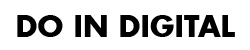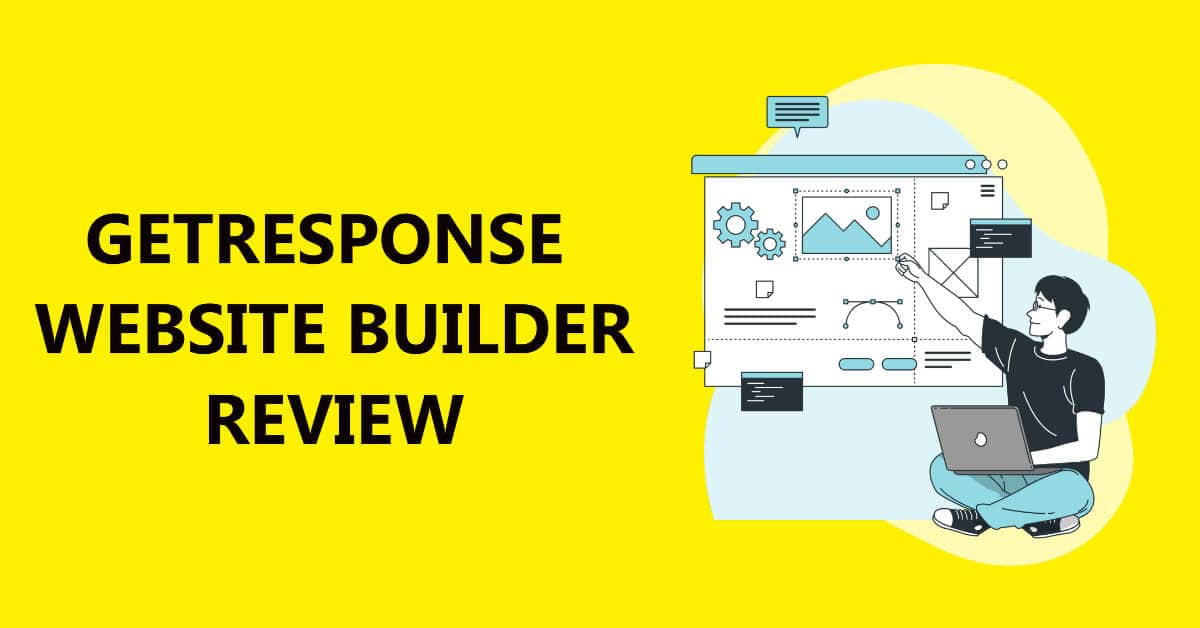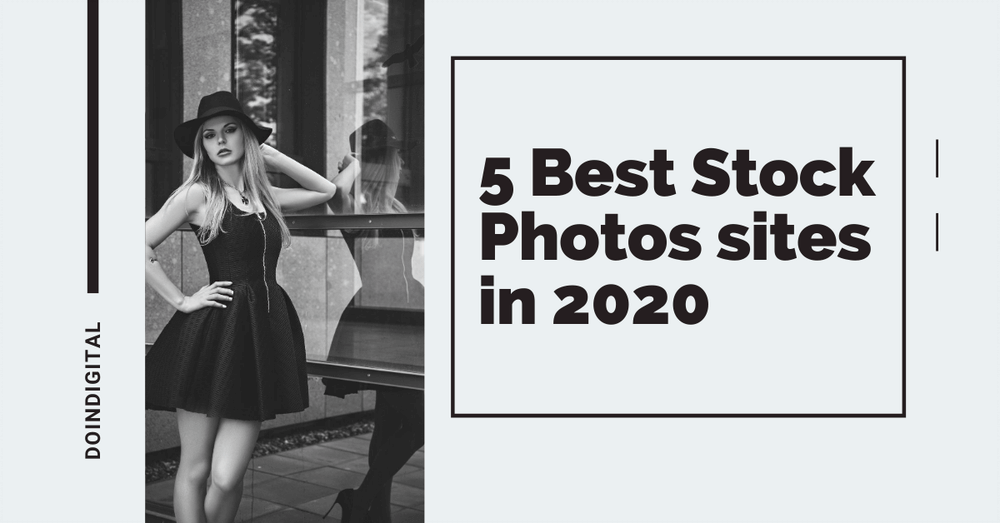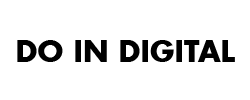Let us start simple…
Like the number of vehicles on the road is referred to as Traffic, the number of visitors on your website is called website traffic. Web traffic is usually measured in visitors and sometimes sessions. Through this traffic analytics, one can analyze website performance comprehensively.
But why should you care who visits your website?
Knowing your visitors’ source helps you understand them better and provide them with precisely what they are looking for.
How to track your traffic sources?
By now, we hope you have already installed Google Analytics – the goldmine for website traffic monitoring, on your website. However, many people find it challenging to manage and monitor analytics as it requires a bit of coding and a lot of analytical tactics to make the right marketing decision. The easiest way to track website traffic is through MonsterInsights, the best plugin for Google Analytics.
Install MonsterInsights on your website
- A little heads up for you. Before you install MonsterInsights on your site, make sure you remove any other Google Analytics tracking tools.
- Go to the MonsterInsights website and login with your credentials on the top right side corner.
- On your dashboard, go to Downloads and click on the “Download MonsterInsights.”
- Navigate to the WordPress site where you want this Plugin to be installed. On WordPress Dashboard, head over to the Plugins >> Add New >> Upload Plugin.
- Now you will be redirected to a page where you can upload the Plugin you have just downloaded as a zip format.
- Once it is uploaded, click on Install Now and Activate Plugin to let it do its work.
Assuming you have successfully installed MonsterInsights on your website, we are moving forward to track your website traffic. Let us begin the process by looking at the available reports.
- Overview Report: In this section, you will be provided with the overall performance of your website. Upon scrolling, you can see the Device Breakdown section informing you which device your visitors are using to access your website. It is generally reported in three components – Desktop, Tablet, and Mobile.On this screen, you can also view the Top 10 Countries that your visitors are coming from. Using this report, you can customize your campaigns and content according to the users’ regions and needs.
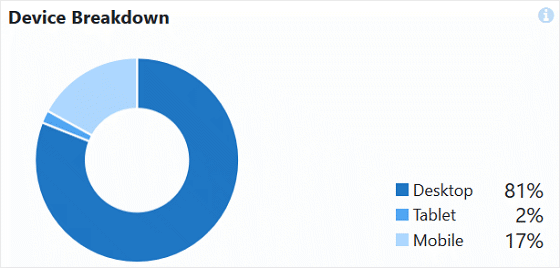
On the Overview report, you will also see the Top 10 Referral Reports, which informs you of the websites that your users are redirected to your website. The referrals are sorted by session volume. You can also see the metrics in terms of engagement, conversion, and traffic performances. The Referral Reports tell you the source of Traffic from social media sites to business listings to organic search traffic. Ultimately, these reports help you identify high-performing areas on which you need to focus more.
- Search Console Report: It is essential to know which keywords your website is ranking for. Without knowing which keywords, you can never know according to which keywords you should optimize the content. Right? To make this process a lot easier, MonsterInsights introduced a Search Console Report that gives you terms/keywords and the number of clicks, impressions, click-through-rate (CTR), an average position associated with them.
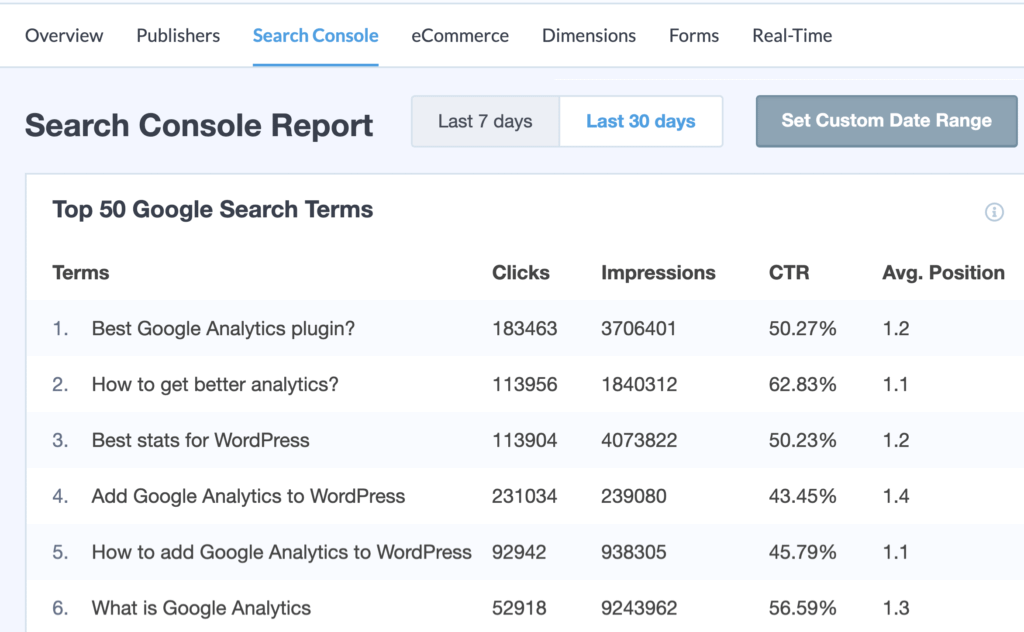
Use these keywords to find similar search terms to optimize your website, and you could also derive fresh content ideas that increase your organic Traffic. - eCommerce Report: This is more relatable if you have an eCommerce store. Google Analytics provides two types of reports: Standard and Enhanced. Both words inform you of the products purchased, the number of products purchased, and the revenue generated from those products. Like other reports, the Top Conversion Sources also tells you where the visitors are directed to your online store.
- Real-Time Report: Real-time Reports allow you to monitor activity as it happens on the website. This tells you how many users are on your site right now, which page they are interacting with, and which goal conversions have occurred.
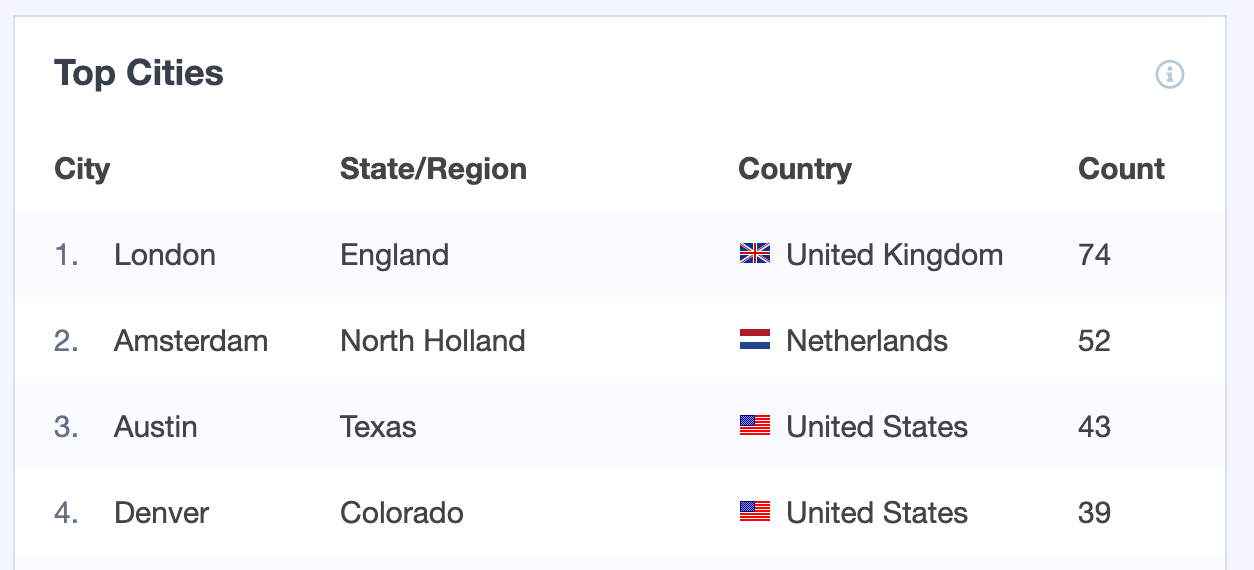
There are many reports that you can use to track your website traffic using Google Analytics. Start by logging into your Analytics accounts and then move to Acquisition >> All Traffic >> Channels as it narrows down the source incredibly.
Google Web Analytics is offered by Google that lets you track and report website traffic. Tracking the journey gives you a precise crystal performance of your user behavior, sets your goals, learns about your competition, and helps you make a rewarding decision on which platform to target. It would be best if you never let go of this great tool that could uniquely boost your bottom line.