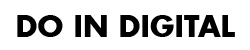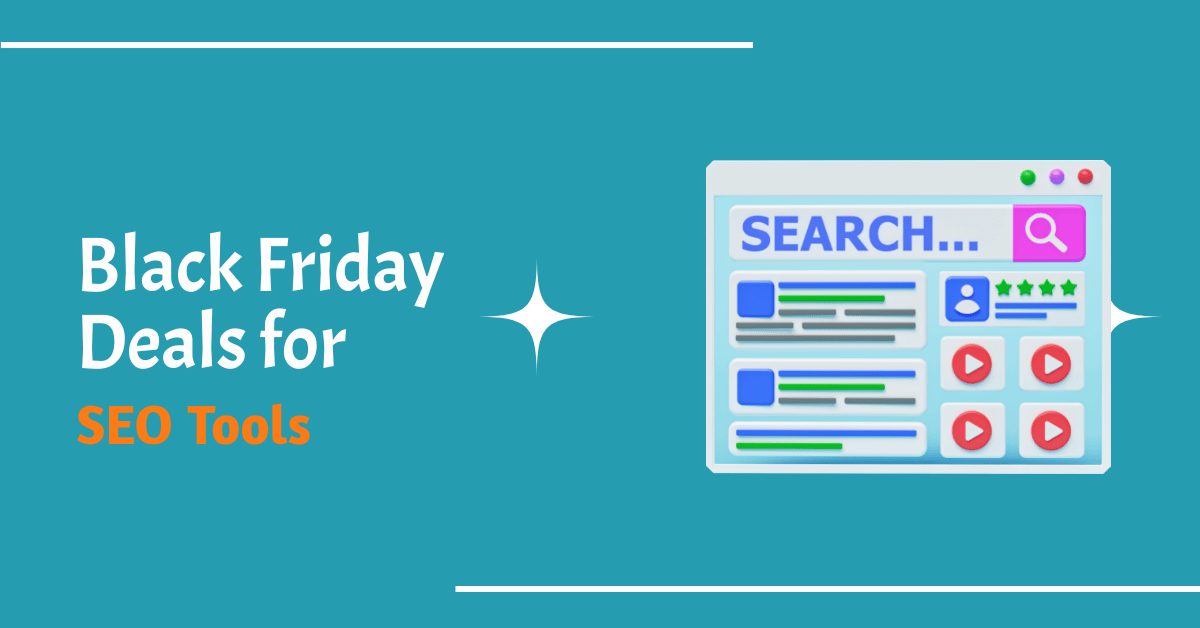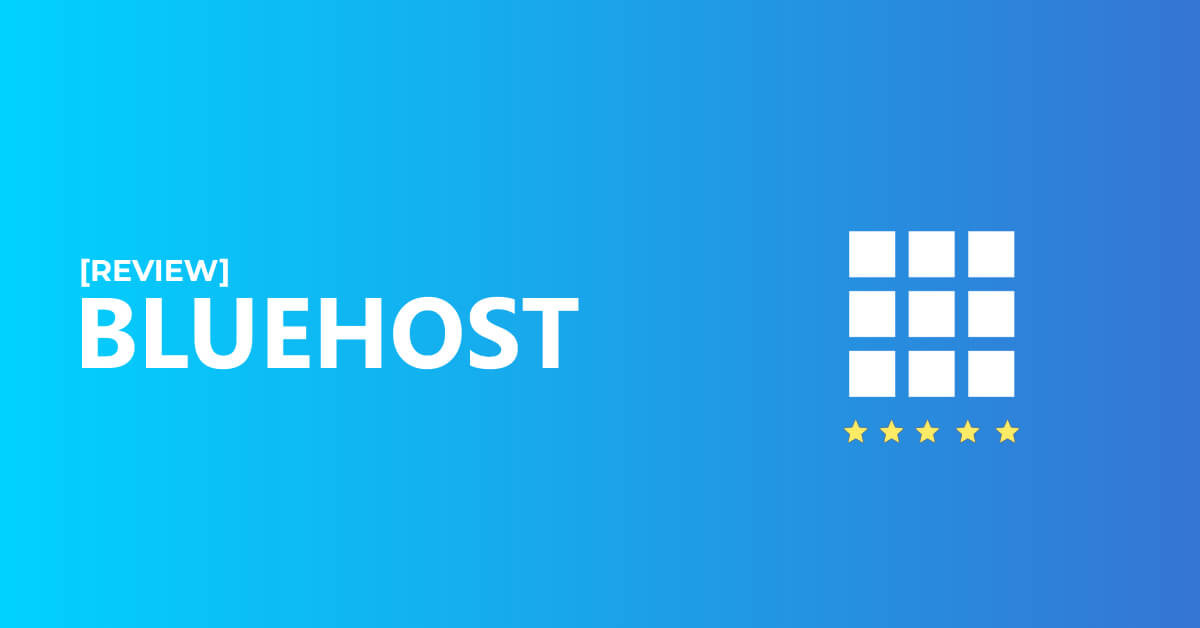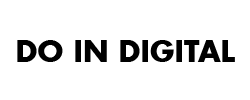YouTube is a video-sharing website that allows users to upload, view and share videos. YouTube is the world’s most popular online video site, with more than 1.5 billion visitors per month.
The two most common methods for downloading YouTube videos are software and browser extensions.
Method 1: Using Websites
Downloading videos from YouTube is a simple process. The websites like SaveFrom 2.0 and y2mate allows you to download the videos to your device with just a few clicks.
Step 1: Copy the link to the video (GFG video for demonstration purposes)
Step 2: Go to one of the websites listed above.
Step 3: Paste the link to the YouTube video.
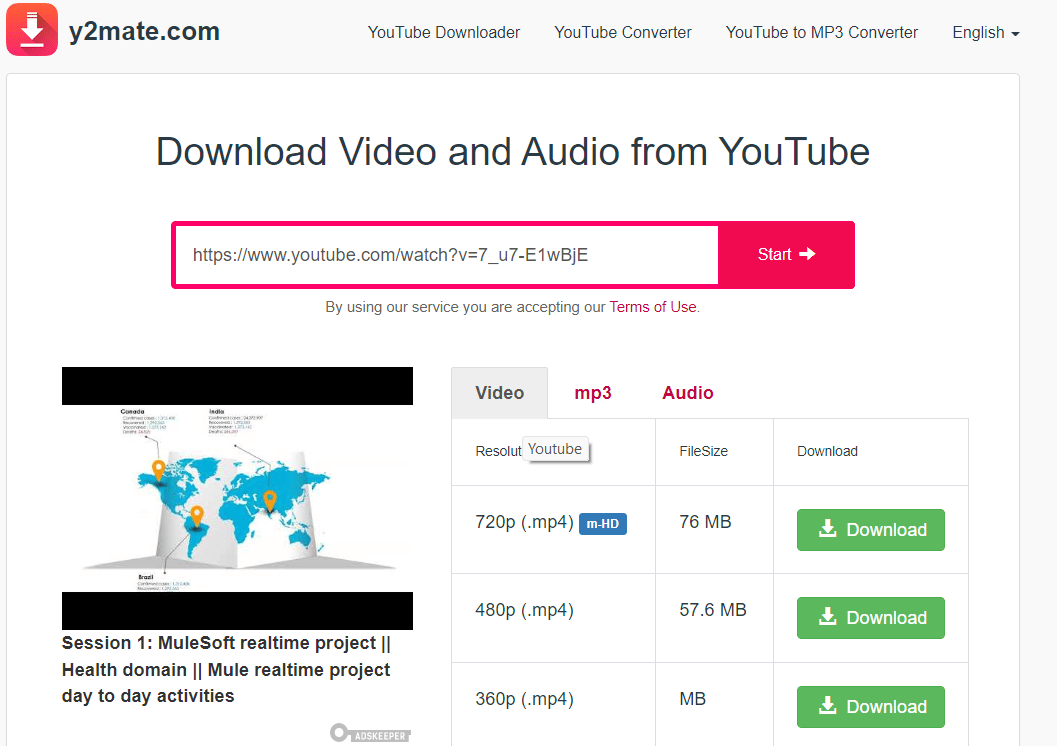
Step 3: The download will begin shortly after you select the video quality.
![]()
Step 4: Include pi after YouTube or SS before it for a faster process, and choose the quality to download immediately.
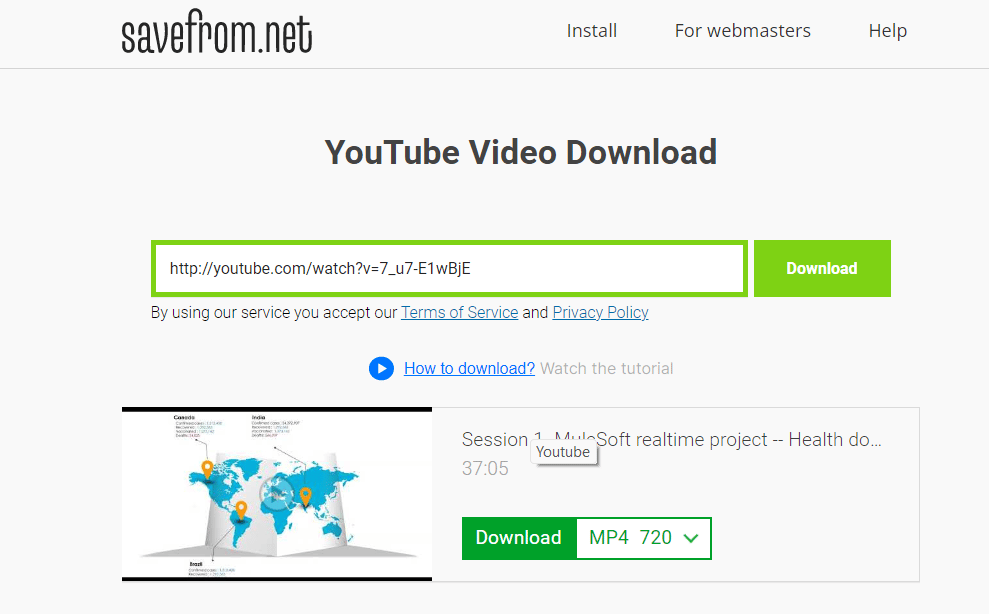
Method 2: Using Python Script
Here, we are using pytube for a python module to download YouTube videos.
Step 1: First, download the module using.
pip install pytube
Step 2: Then head on to the location where you want to save the video then open the preferred IDE at that location.
Step 3: Import the module.
import pytube
Step 4: Paste the following command.
pytube.Youtube('<link to the video>').
streams.filter(progressive=True,
file_extension='mp4').order_by
('resolution').last().download()
Here,
- Filter function → To fetch the file with extension as mp4
- Order by → arranges the files in order of resolution, with the lowest quality first and the highest quality last
- Last() → fetches the video with the best quality (for lowest quality → first() )
- Download() → downloads the fetched video to the location.
How to Download YouTube Videos on Browsers
The YouTube downloader is a browser extension that allows you to download videos from YouTube. You can use Chrome, Firefox, or Edge browser to download a video from YouTube.
Step 1: Install the Browser Extension
Install the Browser Extension on your Chrome, Firefox or Edge browser.
Step 2: Go to YouTube and find the video you want to download
Go to YouTube and find the video you want to download. Click on it and then click on the “Download” button in the top right corner of the page.
Step 3: Choose where you want it saved
Choose where you want it saved – either as an MP4 file or a FLV file.
Downloading & Saving YouTube Video Clips on Android Phones
There are many ways to save videos on an Android phone. This article will list out the most popular methods and the advantages and disadvantages of each. One of the most popular ways to save a video clip is by using a third-party app. There are many apps that can be downloaded for free from the Google Play Store that allow you to download and save videos from YouTube, Facebook, Instagram, etc.
However, there are some disadvantages with this method. For example, these apps may not work if you have a slow internet connection or if you do not have enough storage space on your device.
Another way is by using an external device such as a USB flash drive or SD card. You can transfer your video files onto these devices using your computer or laptop and then view them on your Android phone through file explorer or media player app like MX Player which has been preinstalled in most Android phones. This method is more convenient as you don’t need to download another app and you also get a backup of your videos in case your device runs out of storage space. The final way is by using a cloud service such as YouTube, Facebook, or Instagram which allow you to store your video clips online so that they can be viewed on different devices without having to download them again. This method is the most convenient because all you need to do is log in into the respective website and upload your videos to your account.
Downloading & Saving YouTube Video Clips on iPhone Devices
There are many ways to save videos on iPhone devices. The most common way is to use the in-built video player on your device and then save the video by tapping on the share icon. If you want to download a video from Facebook, you can tap and hold down on the video until a menu pops up. From there, you can tap on Save Video and select where it should be saved. .